Generating iFrame Access
iFRAME ACCOUNT SETUP INSTRUCTIONS
-
iFrame Settings
An Everyware Representative will update the business settings to 'iFrame'. This will configure the system to display in an encapsulated iFrame format. -
Establish Provider Keys
To establish a provider_key for the payload, when creating a user in the system, make sure to provide a unique Employee ID where indicated. This will be converted to an encrypted key that identifies that user in a session.
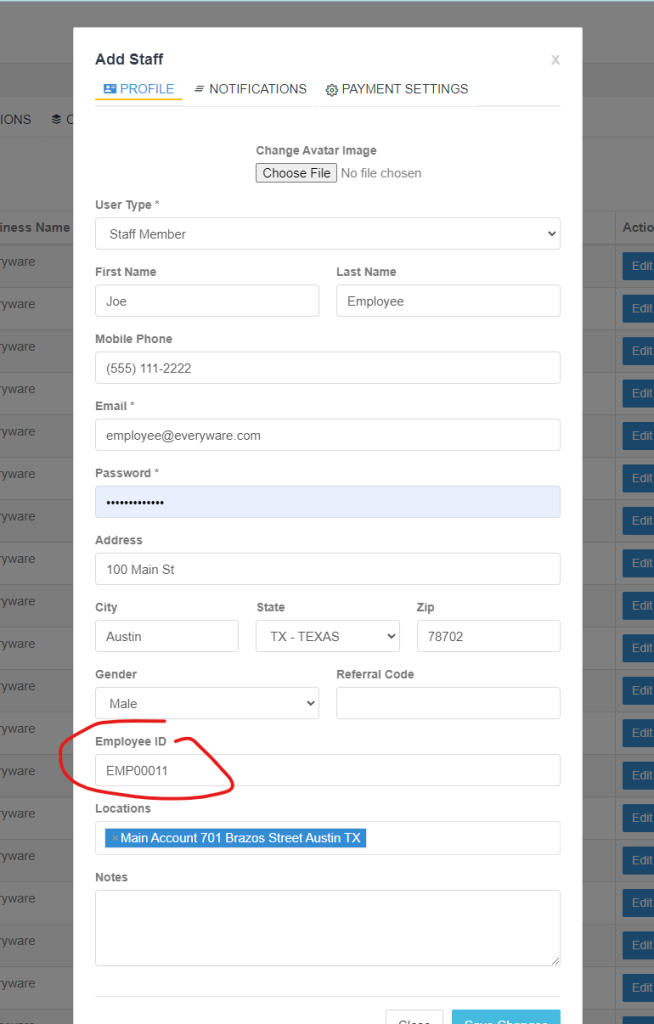
- Encrypt Payload
Everyware payload encryption offers an additional layer of data security. Use provider key, JSON payload, and Everyware public RSA key to generate encrypted payload. See JSON Payload Code Sample below.
RSA Generator (Free)https://www.devglan.com/online-tools/rsa-encryption-decryption
- Post Encrypted Payload
Base URL: https://portal.everyware.com/Account/LoginMenu?data={EncryptedPayloadHere} - Upon login, user will see iFramed version of Everyware.
JSON PAYLOAD PARAMETERS
| Parameter | Description | Required / Not Required |
|---|---|---|
| provider_key | A unique identifier, provided by you, which identifies the staff/user logged into the iFramed version of Everyware. | Required |
| menu_item | This tells Everyware which base page to load when a user logs into the iFramed version of Everyware. | Required |
| date_time | Formatted in Unix Time | Optional |
| unique_id | Not used in most scenarios, can be safely deprecated. | Optional |
SAMPLE JSON & ENCRYPTED PAYLOAD
{
"provider_key": "USER GUID HERE",
"menu_item": "payment",
"date_time": "1588163411"
}https://portal.everyware.com/Account/LoginMenu?data={SAirG2Eh4+VavGbU34NPswQ3zzvsnc6rm231gfiXSR+JTLqrL34WHgtJjLeWGASdg5JRkrMUfugfhkQtP3TvUCyBIoylm8H2O29QYUZP+vBXgNH3V73nlhZkWHNEpzf6MxrElIQ6Mr1ChnFItPsF6qDhjpnCcMi9k0b+7SgURz07RAFdkVaDOz9lSBEyYx6W5HBJm1RJusLtHUieyH8cwW191/kt9etFfR2SDxRO4vtvZzGBQimirBb0RVERv/LZVemKlcpoRThMBjY3MRnc2yLmUFE9MJPaZan2vm02S2J/qC5iP3DUiM4GIs3Zi7V0HiWzcbStFY2Zp/Dlkxkf0rLW4mG7k/Pu1YutICw1syyrA+EfdHA+Bbz7w1W2o22XtlHK7i5OC5M/QVCWj0xSe/0HOG+XFYa33clDeahTDavQQZfwLOWg/whxvFNUGift6JyEHX/egM2aG4dtPjR6Iud9cJIgrgSkWW5wF/EKqcWhvkd7Csofzop8EkmUjjd4e0x7vyr7qn89SAURTVLOr6i1LuYBWIpSc7pfg/EqVWBThdeaLSnd9mThZMqrt98LEx8mZ/Rqir6FJiD0UXUvIJrjZnDpk119PBMxnm6+7X21OZosnnmvdW45aH8/hmrHSsa9uTuw33GIi0ft/sSG4f0vbd9xtG/j9dFFbLRH0xMNAVIGATE iFRAMED PAGES
Change the URL in your browser to one of the available menu options to navigate:
- payment
- messages
- settings
- campaign
More on iFrame Pages and navigation, including preview image examples.
LOGGING OUT
In the standard Everyware iframe view, the logout button is hidden. Log out by changing the URL in your browser to portal.everyware.com/account/logout
Updated 9 months ago
