Payment Webhook
When Everyware receives a payment attempt for one of your contacts, it makes an asynchronous post to the webhook you have marked for this functionality.
Check Data FormatPlease code to the Everyware data format so your endpoint will accept the data: application/x-www-form-urlencoded.
Parameters
Everyware sends the following parameters with its request as POST parameter:
| Parameter | Description |
|---|---|
| PaymentSid | A 36 character unique identifier for the payment attempt. |
| IndividualID | This is the Everyware unique identifier for the contact. |
| ExternalID | This is the unique identifier that you provided on the initial call to create the contact. |
| ExternalBusinessID | Unique identifier for the business provided by you. |
| EmailAddress | This is the email address of the contact. |
| Phone | This is the phone number of the contact. |
| StatusID | This is to identify if the payment attempt was a success or failure. “0” will indicate success, and “1” will indicate failure. |
| PaymentAmt | The dollar amount of the payment attempt. In the event of a partial authorization, this will be the amount available for the partial payment specifically. |
| InitialAmount | The initial amount indicated for the payment attempt. In the event of a partial authorization, this will show the original amount of the payment attempt while the PaymentAmt parameter shows what is available for capture. |
| PaymentDate | This is the date the payment attempt was made. |
| PaymentTime | This is the time the payment attempt was made. |
| TransactionID | This is the transaction identifier for the successful transaction, aka InvoiceID. |
| OrderNumber | Shows as the Invoice # on the customer facing invoice. |
| PaymentType | This is to identify if a full or partial payment was attempted. “P” will indicate partial, “F” will indicate full. |
| CardType | This is the type of card that was used for the payment attempt. |
| LastFour | This is the last 4 digits of the card number used on the payment attempt. |
| ResponseMessage | This is the response message that is provided for a failed payment attempt. |
| ServiceDescription | Description of the line item on the payment invoice. |
| ConfirmationCode | This is an additional reference number from the backend, and may be equal to TransactionID |
| SubscriptionID | If applicable, the ID associated with the subscription. |
| TokenID | If applicable, the ID associated with the token. |
| AuthorizationCode | If applicable, the authorization code. |
| RRN (Reconciliation ID) | If applicable, the ID from the gateway that is associated with the payment for the purpose of reconciliation. |
To set up the Payment Webhook, log into the Everyware portal, go to Settings, open the API Settings tab, and enter the username and password under Configure Webhooks.
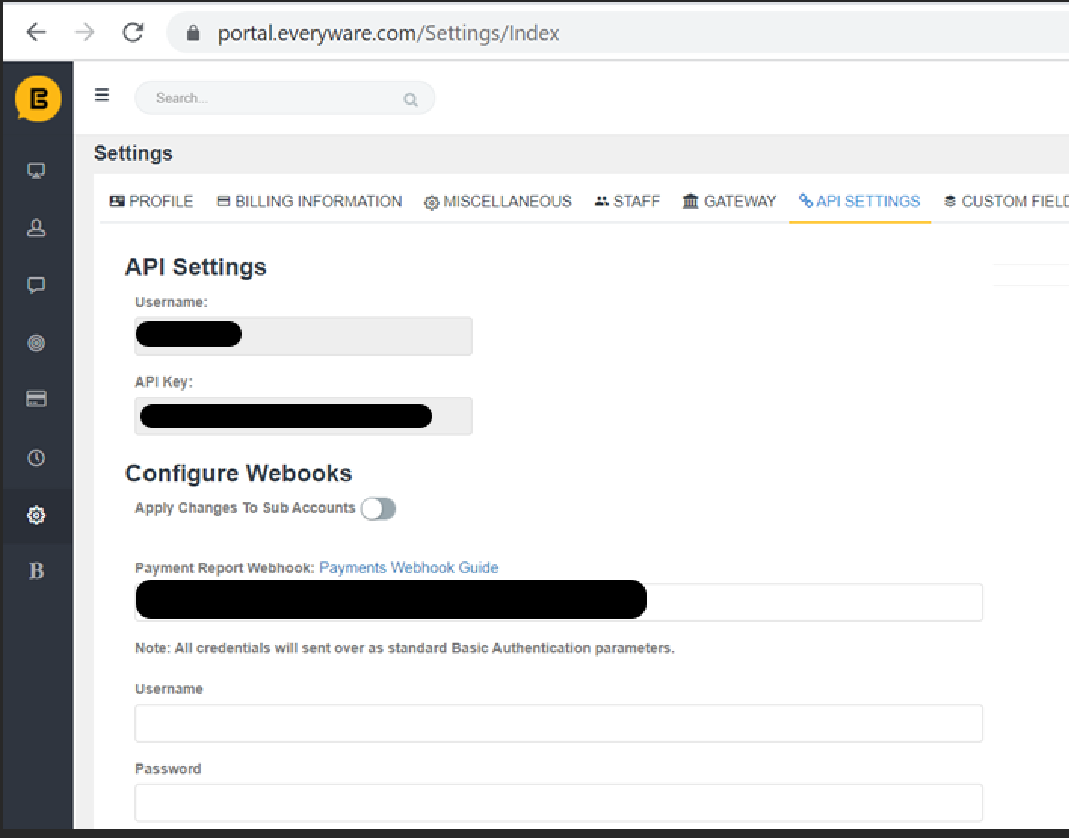
Updated 9 months ago
