Creating and Importing Customers
Access Endpoint URL: https://rest.everyware.com/api/Default/CreateCustomer [POST]
You can use the CreateCustomer method to generate a new Contact (i.e. individual customer) profile in the context of your Sales Site (location). The contact is automatically added to the default contact list associated with the location. The mobile phone number provided for the customer must be unique as it will be used to cross-reference which devices SMS and MMS messages should be sent to.
The CreateMessage endpoint can also be used to create a new contact. However, the amount of information associated with that contact will be limited.
CreateMessageNeed to send a message quickly while adding a contact? Use the CreateMessage API- https://docs.everyware.com/docs/create-message-rest
Inbound Parameters
Parameters should be passed in a single JSON-body object.
Parameter | Description | Optional/Required |
|---|---|---|
FirstName | The first name of the contact/customer to be added. | Required |
LastName | The last name of the contact/customer to be added. | Required |
The email address of the contact/customer to be added. | Optional | |
MobilePhone | The mobile phone number of the contact/customer (10-digits max, no formatting). This is used as their Primary Phone Number by default. Example: 3055551212 | Required |
SecondaryPhone | The work, home, or alternative phone number of the contact/customer (10-digits max, no formatting). Example: 3055551212 | Optional |
Title | The job title of the contact/customer to be added. | Optional |
CompanyName | The Doing Business As name of the company with which the contact/customer should be affiliated. | Optional |
Address1 | The primary street address for the contact/customer. | Optional |
Address2 | The secondary street address for the contact/customer. This is often an apartment/suite/unit number. | Optional |
City | The city corresponding to the address of the the contact/customer. | Optional |
CountryCode | The country code for the address of the contact/customer to be added. Example: United States = "US" | Optional |
StateCode | The state code for the address of the contact/customer to be added. Format: 2-letter code (TX, FL, etc.) | Optional |
PostalCode | The zip/postal code for the address of the contact/customer. | Optional |
ListID | The ID of the List in which the contact/customer will be placed. All new contacts are added to their sales site's Default (List) unless specified here. You can create/edit Lists and view List IDs for a site via the Contacts > Manage Lists page in Portal. | Optional |
CustomField1 | Custom field definitions apply to an entire site and can be used for various purposes. | Optional |
CustomField2 | Custom field definitions apply to an entire site and can be used for various purposes. | Optional |
CustomField3 | Custom field definitions apply to an entire site and can be used for various purposes. | Optional |
CustomField4 | Custom field definitions apply to an entire site and can be used for various purposes. | Optional |
CustomField5 | Custom field definitions apply to an entire site and can be used for various purposes. | Optional |
CustomField6 | Custom field definitions apply to an entire site and can be used for various purposes. | Optional |
CustomField7 | Custom field definitions apply to an entire site and can be used for various purposes. | Optional |
ExternalID | A unique identifier that Everyware can store. This information will populate the new contact/customer's CustomerID field on their profile. | Optional |
Custom Contact FieldsEveryware offers possible 7 custom contact fields per business. Definitions for each custom field are set at the business level and apply to an entire business. If a custom field is included for a contact here, it will show on the contact's profile and apply wherever the business settings have designated it be used across various Everyware functions.
CreateCustomer Sample Code
{
"FirstName": "John",
"LastName": "Doe",
"Email": "[email protected]",
"MobilePhone": "3055551212",
"SecondaryPhone": "5125555555",
"Title": "Boss",
"CompanyName": "Test Company",
"Address1": "123 Main St",
"Address2": "Apt B",
"City": "Austin",
"CountryCode": "US",
"StateCode": "TX",
"PostalCode": "78701",
"ListID": "12345",
"CustomField1": "Male",
"CustomField2": "Married",
"CustomField3": "",
"CustomField4": "",
"CustomField5": "",
"CustomField6": "",
"CustomField7": "",
"ExternalID": ""
}curl --location 'https://rest.everyware.com/api/Default/CreateCustomer' \
--header 'Authorization: Basic [xxx]' \
--header 'Content-Type: application/json' \
--data-raw ' {
"FirstName": "John",
"LastName": "Doe",
"Email": "[email protected]",
"MobilePhone": "3055551212",
"SecondaryPhone": "5125555555",
"Title": "Boss",
"CompanyName": "Test Company",
"Address1": "123 Main St",
"Address2": "Apt B",
"City": "Austin",
"CountryCode": "US",
"StateCode": "TX",
"PostalCode": "78701",
"ListID": "12345",
"CustomField1": "Male",
"CustomField2": "Married",
"CustomField3": "",
"CustomField4": "",
"CustomField5": "",
"CustomField6": "",
"CustomField7": "",
"ExternalID": ""
}'{
"IsSuccess": true,
"Message": "The customer has been successfully created.",
"Data": 15987118,
"OrderNumber": "",
"SMSID": null
}CreateCustomer Portal Results
When you've successfully added a customer, their Everyware profile is created under the list you specified and with the required data points you provided. You can see the contact in your site under Contacts, then select Edit to review the contact profile details.

Customer Appears in Contact Lists
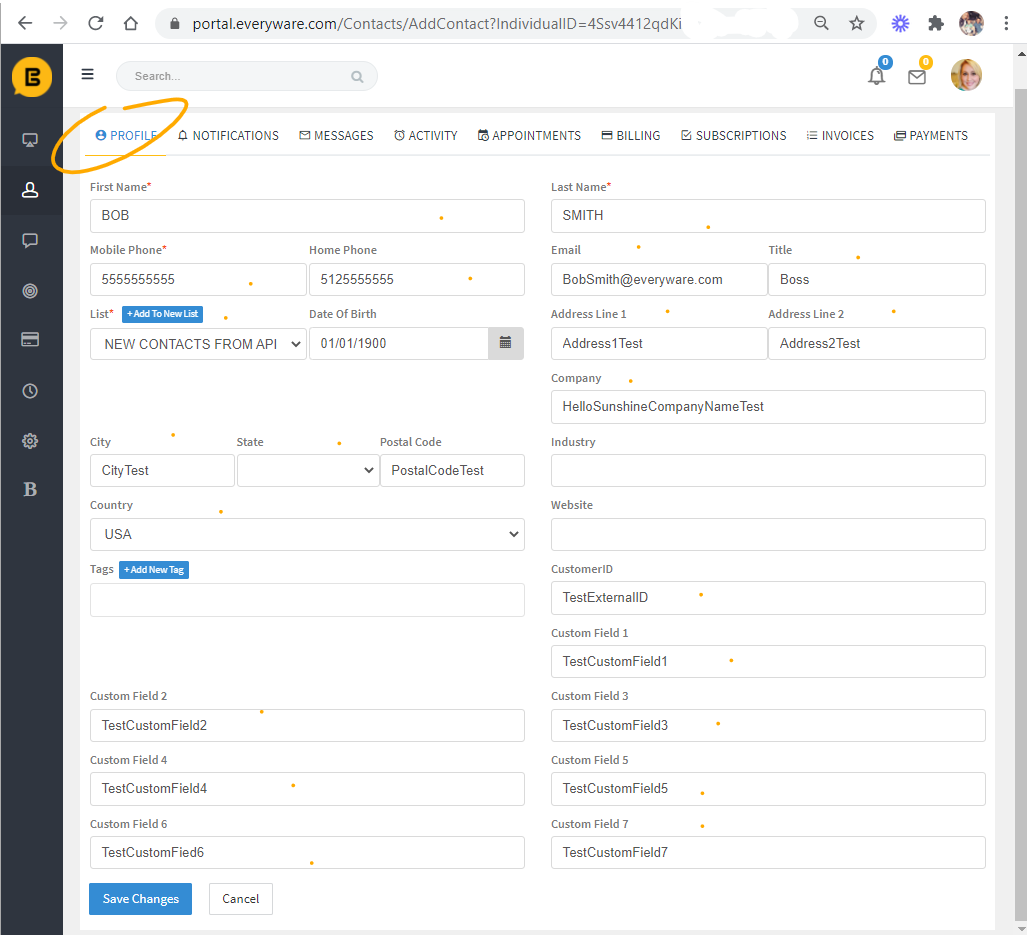
Customer Contact Profile Contains Specified Details
Updated 9 months ago
