Update Terminal
Access Endpoint URL: https://rest.everyware.com/api/terminals [PUT]
You can use the UpdateTerminalAsync method to edit the name and/or status of a terminal. In Portal, this is done via the "Edit Terminal" action in the POS Settings Table.
NoticeIf your sales site is not enabled for CP Terminal functionality you will encounter an error response, "Card Present Terminal functionality has not be enabled for this sales site" Contact [email protected] if you encounter this error.
Inbound Parameters
Parameters should be passed in a single JSON-body object.
Parameter | Description | Optional/Required |
|---|---|---|
EverywareTerminalId | The unique identifier for the terminal in Everyware. | Required |
TerminalName | The new name that will replace the old name for the device in the Everyware system. Appears in the "Name" column of the "Point Of Sale" settings table in Portal. Example: "Front Counter" | Optional |
IsActive | A True/False value that can be used to change the "Active/Inactive" status of the terminal. This status can also be viewed within Portal's settings. True: Terminal is synced and available for transactions. False: The terminal is synced, but unavailable for transactions. | Optional |
Update Terminal JSON examples
{
"EverywareTerminalId": "7",
"TerminalName": "Front Counter",
"IsActive": false
}{
"Data": {
"SalesSiteId": 122700,
"EverywareTerminalId": 7,
"ProviderTerminalId": "11ecca669ab8bc94bf63eb36",
"ProviderLocationId": "11eca926e0b93ed2915f8b20",
"TerminalModel": "Ingenico Lane 3000 6987",
"TerminalName": "New Nickname",
"IsActive": false,
"CreatedAt": "2022-05-31T20:11:17.55",
"UpdatedAt": "2022-10-19T19:56:58.5249427Z"
},
"IsSuccessful": true,
"Message": null
}Update Terminal Portal UI
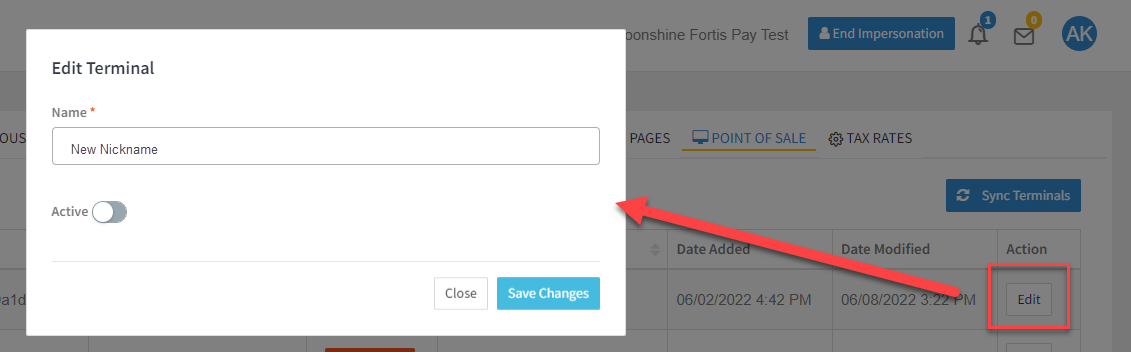
Point of Sale Settings Edit Terminal Pop Up
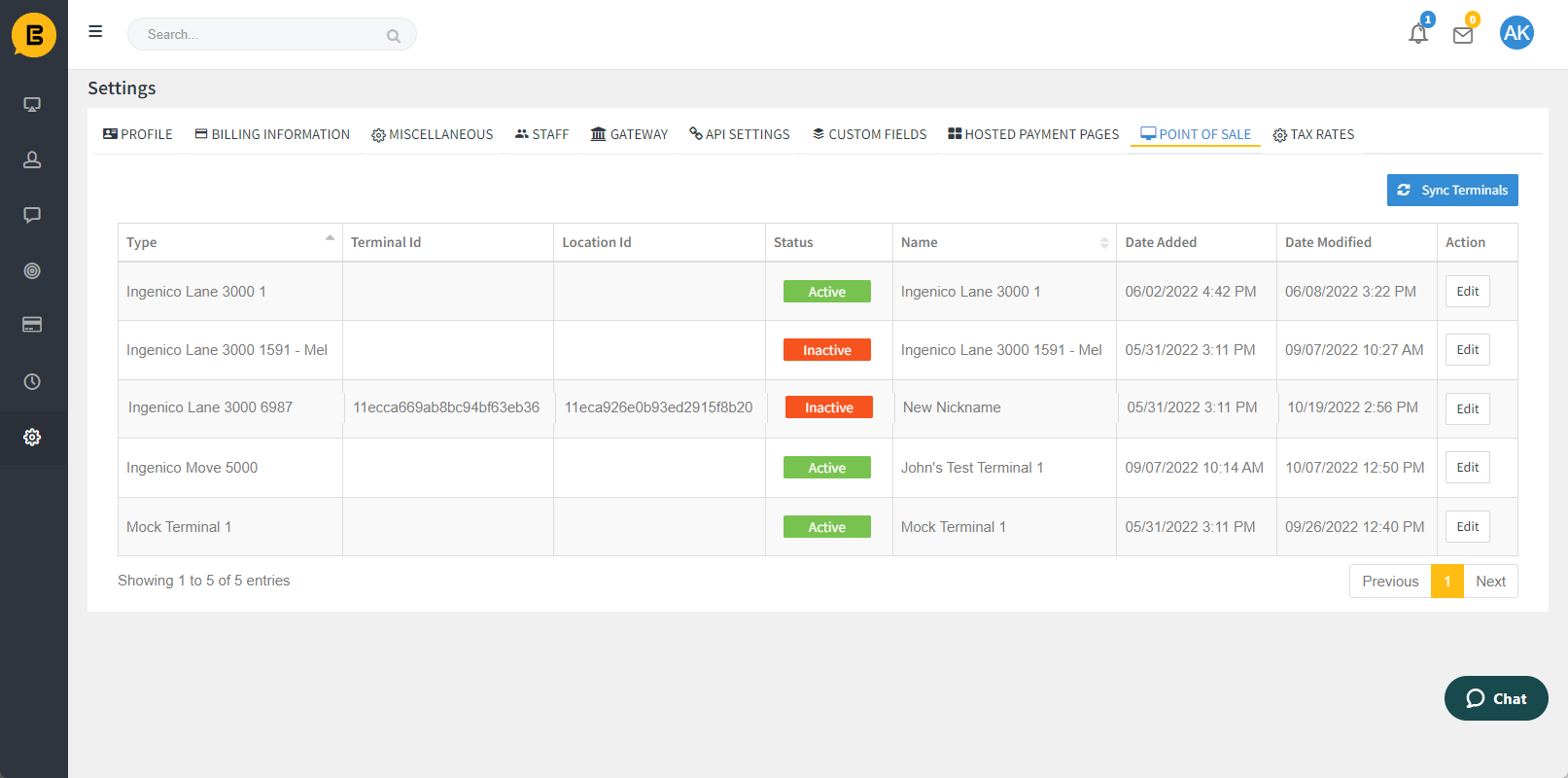
Point of Sales Settings Table Result after Updated Terminal (Name and Status)
Updated 9 months ago
